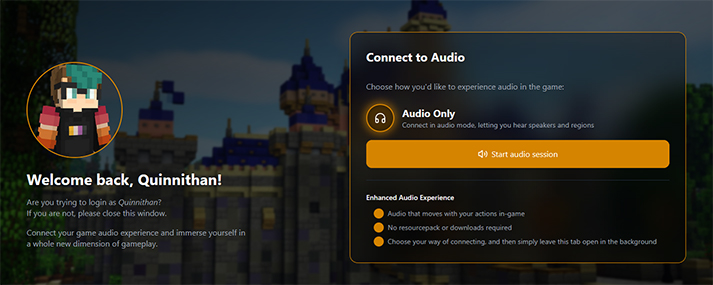Audio Client
To fully immerse our guests within Imagine Fun's recreations of the Disney theme parks, we make use of our custom audio client to play the real music and sounds of the parks. This includes area music and sound effects, along with attraction and show audio!
For questions about the server audio or the audio client, click here.
Although the audio client is compatible with proximity voice chat, it is disabled on Imagine Fun for safety reasons. If you would like to voice chat with other players, you are welcome to do so on our official Discord!
How to Use
Our audio client makes use of your internet browser, and plays through that instead of your Minecraft client. For best compatibility, we recommend Google Chrome.
To access the audio client, use the in-game command /audio. This will generate an audio session unique to your player, which ties in with your in-server location and activity. When your session is ready for use, you can click on the printed-out text in the chat box and confirm opening the website in your internet browser.
Once you have the client open, you can click on the Connect button on the web page to finish connecting to your session. With that all done, audio should start playing based on where you are on the server!
You can adjust your audio volume by dragging the volume slider on the client itself, or by using /volume <number> in-game.