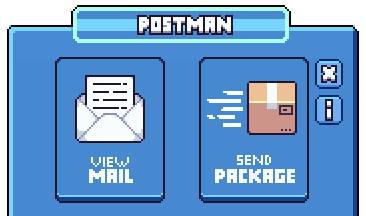IFone Features
Your IFone is your gateway to the Disneyland Resort and various features of the server. Use it to open the rides list, to view shops, to navigate menues – it's all right there in your hands!
If you are missing your IFone, don't worry! All features in the IFone can be accessed through use of Server Commands. If you let a staff member know your IFone is gone, they can also get you a new one no problem.
Contents
Phone Navigation
Mail and Sending Items
Whether a player is online or offline, you are able to send items to them with use of the Mail system. To open the Mail menu, do /mail; from here, you can either view your mail inbox or send an item to another player.
Items held in your inbox will stay there until you remove them. There is a hard cap on how many items can be in your inbox at a time, so make sure to clean it out periodically if you're letting things wait to be removed in there.
When sending items, make sure you are using another player's username and not their server nickname – and make sure to spell it correctly. You can find this player username by hovering over their name in the chat, asking the other player, or using /realname. If you send the item to the wrong player, you may not be able to get it back!
When sending items, you will be prompted to pick an item out of your inventory, followed by a confirmation window, to make sure you are sending the correct item. When you click the confirm button, the item will be sent to the user you specified! This happens instanteously, and the player will receive an alert when they get new mail.
Why not spice up the mail you send with a Gift Box from the Gift Shop on Main Street, U.S.A.? While holding one, Right Click to insert an item. After an item has been inserted, you can Left Click to sign a user's name to personalize it, or Right Click to open it!
Social Features
Friends List
In the Friends tab, you can view all other players you have added as friends, whether they're online or offline!
You can mark a friend as a "favorite" by Right Clicking on them in your friends list; this will
Friends List Commands
/friend list— Opens the Friends tab/friend requests— Opens your Friends requests/friend add <username>— Sends a player a friend request/friend remove <username>— Removes a friend from your friends list/friend accept <username>— Accepts a pending friend request from a specific player/friend decline <username>— Declines a pending friend request from a specific player
Your Profile
Each player on Imagine Fun has their own Profile, where information on that player is displayed. You can view your own profile by clicking the icon on your IFone, or by doing /profile; to view another player's profile, do /profile <username>.
When you first open your profile, you will be prompted to pick a skintone that matches your Minecraft skin. This can changed at any time by clicking the Skintone Palette icon at the top right of your profile.
To the right of the Skintone Palette icon are slots for Outfit and Background items, which change the outfit and background for your avatar in your profile. If you have the items to do so, place them here and it will automatically change your profile! You can get these from various means, such as the Magic Crate and any event shops, as well as the user marketplace.
Items, ride stats, and achievements can be displayed in the showcase slots to the right; clicking on one will prompt what you would like to add to your showcase. You can use this to show off your favorites or your greatest achievements!
Party System
When playing with multiple people, why not give the Party system a try? This will create a private "party" or group, which includes a chatroom only visible to those within the party. If you're playing with a mix of people who both have and don't have voice chat, this means that everyone involved will be able to talk to each other without flooding the server chat with one-way messages.
When in a Party with other players, you will also be given a special Party Boost, depending on how many people are in your party! This maxes out at five people for a total of x2 bonus Coins, which can be pretty helpful! This also stacks with other mulitpliers you may have active, so if you're trying to earn Coins quickly, be sure to give this a try!
Upon opening a party, you will be automatically promoted to being the Leader, allowing you to use certain commands to maintain everything.
Party System Commands
/party chat <message>— Sends a message to the party chat! This can be shortened to/pc <message>/party toggle— Toggle whether normal messages typed and sent go through to the main chat or the party you're currently in/chat chat <message>— Sends a message to the global chat, in case you have party chat toggled on/party invite <username>— Invite a specific player to your party/party join <username>— Joins the party hosted by a specific user; this party must be open to the public!/party open— Opens your party to the public, allowing other users to freely join it! (Requires Leader)/party close— Closes your party from people being able to publicly join (Requires Leader)/party list— Displays a list of all players currently in your party/party promote <username>— Promotes a specific player in your party to be Leader (Requires Leader)/party kick <username>— Kick a specific player from your party (Requires Leader)/party leave— Leave the party you're currently in/party disband— Disbands and closes your party (Requires Leader)/party warp <location>— Warps all players in the party to a specific/warplocation!/party summon— Warps all players in the party to your closest warp (Requires Leader)/party help— Prints out this list of commands in the chat box!